
4 Key Aspects of Being a Freelancer
For as long as I can remember, I’ve just ‘wanted to be my own man’. The feeling’s never left me,
Over the course of my 4 week holiday in Australia I decided to conduct an experiment: Can I successfully create tech content whilst on the road, with nothing more than an iPad and an Apple bluetooth keyboard? Here’s the results of the experiment.
As I sit here, en-route to Singapore from Brisbane, with nothing more than an iPad and an Apple bluetooth keyboard, I decided to write up the results of an experiment which I conducted over the course of my 4 week holiday in Australia.
The experiment was pretty simple: “Can I successfully create tech content whilst on the road, with nothing more than these two tools?”
Before I get in to it in too much detail, I should say that I stocked up the iPad with as many apps as seemed appropriate. Specifically, these include:
Whilst I knew that I couldn’t develop PHP Code on an IPad, I expected that I could at least use the various apps to do research and write up the tech articles, and submit it to clients, almost as normal, when I have access to my office.
For the most part I did Ok. Whilst a bit sluggish (I have an iPad 2 running iOS 8), the iPad performed admirably.
There’s no way that I could have typed all the information I did with the on-screen keyboard. So having a physical keyboard helped overcome that limitation.
What’s more, whilst the external keyboard started out feeling a bit cheap, the more I’ve worked with it, the better it’s become — and I give my gear a beating.
This might sound a bit strange, but the more I used the keyboard, the better it’s become. It’d be better to have started out that way, like the full, wired, Apple keyboard I have used up till now.
It’s only fair to start with the positives. The iPad was quick and reliable, mostly. It’s very flexible, versatile, and easy to use, literally anywhere.
What’s more, it’s a breeze to get through security. Stash it in your carry on luggage, take it out when going through security, then stash it away again afterwards.
As it’s so light, it doesn’t cause any kind of back or neck strain either. I’m used to carrying 13 and 15 inch laptops; whilst extremely powerful, they can cause all kinds of spinal issues, if you’re not careful.
So with respect to weight, flexibility, and portability: it’s fantastic! Top marks awarded.
The iPad’s application ecosystem is definitely one of its best, most compelling, benefits. The key apps I use on my MacBook Pro are all available for the iPad.
What’s more, thanks to iCloud, all my content is synced, automatically, across all my devices.
Note: The security implications of using this approach I’ll leave for another day. Whilst very, actually extremely, convenient, don’t rush into it blindly.
So the documents I started writing on my laptop were all synced to my iPad and iPhone. Depending on which device I felt like using, I could continue on doing so. Not all apps have this functionality, but it’s increasingly available.
This is another area where you really need to consider security before embarking on using it. I’m not a security expert, I’ll say that up front. But from extensive reading, I’m as reassured as I can be that my approach is the best one.
I use 1Password, where I can store any kind of private information I need, whether that’s credit cards and bank details, remote logins or just notes I want to remain private.
Unlike the desktop, there’s no plugin or extension for the browsers, so I can’t integrate it and have it auto-fill login credentials for me. However the iPad version comes with a secure browser which handles this.
Update since I started writing this post, I’ve learned a lot about iOS 8 and the integration of Safari and 1 Password.
So I can do my banking, and use any other website, without needing to remember a range of passwords. Definitely makes security both simple and convenient.
But given the nature of the information being stored, continued vigilance with security is essential.
Here’s some further information on Agile Bits (the makers of 1Password) approach to security and how 1Password works.
This was a definite win. The combination of these two makes attaching files to emails, along with organization of email painless.
I should qualify that by saying it’s truly effective when you’re a gmail user. If you’re using another provider, then other apps will suit you better.
Supporting and searching files on an iPad is somewhat limited. There’s no easy way too search the filesystem and attach a file, as we’ve come to expect in a desktop or laptop browser.
By integrating Gmail and Google Drive, you require equivalent functionality. In the video below you can see how the gmail app allows searching and attaching files stored in Google Drive.
With only a modest learning curve as well as some prior organization, you should have no trouble sending emails with rich attachments.
However, see the note above regarding issues with Google Drive.
If ever there was a tool that does a task and does it well, whilst sporting a beautiful interface, the award has to go to Wunderlist.
In my brief freelancing career, I’ve tried a variety of approaches and software. From spreadsheets to desktop apps and mobile apps, all have their pros and cons. But none, at least for me, we’re the right choice.
Recently I took a page out of Steve Jobs proverbial book and decided to simplify as much as possible how I approached being organised. Best decision ever.
I now have a freelance specific list in Wunderlist. There I can add to-do items, notes, and discussion points. For $0 I have a task manager and CRM app.
No complaints here. It’s available on all the major platforms. Definitely check it out! You won’t go wrong.
Perhaps because of the simplicity or ubiquitous nature of social media, this was an easy win. All the new, and emerging social media platforms have apps available for all three major IS platforms.
So getting ready was only a matter of browsing the App Store and syncing the apps I needed, namely Twitter, LinkedIn, Google Plus, Facebook, Xing, etc. As I have 1Password, retrieving the relevant credentials was painless.
Now what kind of work doesn’t involve some form of communication? None. So I’d be remiss if I were to overlook it. Gladly, iOS is well covered.
Specifically, I’ve been using Trello & Slack. Both of these apps make good use of the respective iPhone and iPad form factors, with Slack doing as particularly professional job.
They’re both equipped with full functionality that you expect from the desktop version and are a breeze to use. No complaints here. I can’t speak for other apps besides these two. So if you use others, be sure to check them out.
I’m a long time MailChimp user, despite repeated attempts to get me to use alternate solutions, such as Aweber. So it’s great that MailChimp have an app in the App Store.
Ok, it doesn’t let you dpi everything, specifically creating new emails, but it does a great job of letting you view campaign statistics, user statistics, amongst a range of related functionality.
So if you’re also a user, check it out. If you’re not, check the App Store for an app from your provider.
I don’t know someone who needs an iPad. Whether you like it or not, it’s a convenience device, not a necessity. I could have brought a laptop with me instead.
It would have provided more functionality, more power, more, everything, really. And therein lay the key issue, the key problem. There was functionality which was missing, functionality which I needed, which I expected.
What specifically? Amongst other things, I need the ability to compress directories and files; whether into zip, bz2, tar, gzip or any other common compression format. This was the first thing missing.
So instead of submitting content to a client as I always do, containing a nice, orderly collection of text and image files, I had to send one large text file, and all the relevant images, across a number of emails.
Hardly ideal. Whilst frustrating, I was able to write the required content and take relevant screenshots.
Here came the next gotcha. I thought that, by using Google Drive, I could have used it to organise all the files and compressed them, before attaching the archive to an email and sending it.
Sadly, I couldn’t.
I setup the core folder structure before heading off, but most of them, weren’t available unless I searched for them.
When I attempted to manually navigate to the directories, they weren’t there. I repeatedly restarted the app, and attempted to resync everything. But the remaining files and directories never appeared.
Is this a problem with the iPad, hard to say, but I doubt it. Whilst not as powerful as a laptop or desktop, the iPad is still quite capable. So a distinction must be made between the device and the apps.
I don’t know if this is more me having to learn new habits or a lack of functionality in the iPad. One of the most synonymous features of modern, desktop, computing, is switching between apps using alt+tab.
After some Googling, I’m aware that it’s available on the iPad, but by default it’s not enabled. I did try to enable it, but have never managed to do so successfully.
But do you need it? After all, you can close apps with a pinch, and change between them with a four-finger swipe.
But I’m a keyboard user and it would be more efficient to not have to take my hands off the keyboard. Perhaps you feel the same way.
So on this point I’m mixed. Should it be there, more readily, or should I adapt to the new device format. Perhaps the new way is actually more efficient.
And that brings me to the end of this mobile working review. Yes, it’s Apple specific, but it can easily be applied to other platforms.
Remote working isn’t without issues, but I. The whole, it’s readily achievable for quite a reasonable investment. Give it a go and let me know how you go.
If you’re already as road warrior, what’s your setup? What’s your experience been like? Let me know in the comments, I’d love to hear from you.

For as long as I can remember, I’ve just ‘wanted to be my own man’. The feeling’s never left me,

These days it seems like everyone and their dog wants to “quit the daily grind” and, in some form or other, start their own business. One of the most talked about options is being a freelancer. Problem is, an employed and self-employed mindset aren’t the same. And if you’re not careful, you’ll likely fail as a freelancer, in spite of all your enthusiasm and skills.
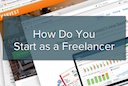
In recent times, work can be a daunting, even scary, thing. But it doesn’t need to be. Freelancing can be a viable option, even if it’s just something on the side. Give me a few minutes, and I’ll show you the essentials you need to get started.

As you may, or may not, know, I briefly stopped freelancing a few months ago, when I took up a full-time software development contract. I felt that I wasn’t doing as well at freelancing as I should, and that something needed to change.
Please consider buying me a coffee. It really helps me to keep producing new tutorials.
Join the discussion
comments powered by Disqus